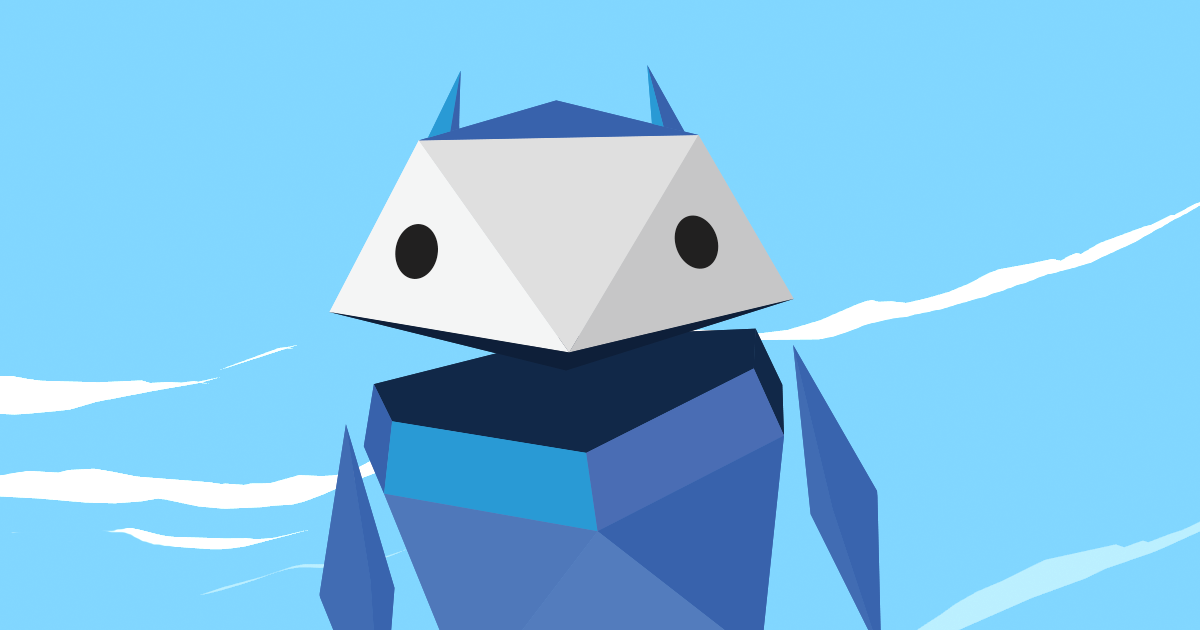Google has launched a fun way for kids to understand how to be safe on the internet, but that doesn’t mean no grown ups allowed. There is a lot you can learn about internet safety with these games. If you’ve ever not understood how certain things work or you are always paranoid about your actions online then it’s worth a look.
Be Internet Smart
This section of the game teaches you what things are safe to share and with who. Things like sharing your location or certain pictures you would want to make sure only friends or family can see. Some people post information or status updates that are available to the public and people not on your friends list. It is also a good reminder to not share private information like your phone number or address with people you don’t know.
Be Internet Alert
Scammers are all over the internet and it can be hard sometimes to know if something is a scam. And even if you know that something is a scam, what steps are you supposed to take to stay safe? There are some things taught here that many adults may not know, so this section is definitely worth a look.
Be Internet Strong
Things like passwords, card information, or even sensitive photos need to be protected. This section helps you keep your private stuff private. Creating a strong password is extremely important!
Be Internet Kind
Children have difficulty with cyber-bullying. You may already know to be kind and cordial online, but it is helpful to remember to talk to people online as if you were face to face.
Be Internet Brave
It is important to know what you don’t know. If you don’t understand something it is better to ask someone who would know the answer, like your I.T. administrator! ☺
If you are interested in this game you can click the link below.